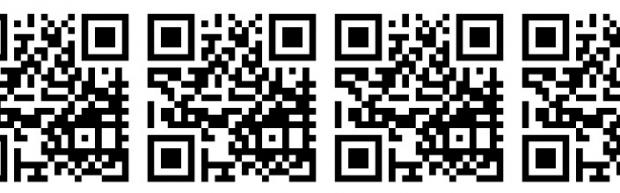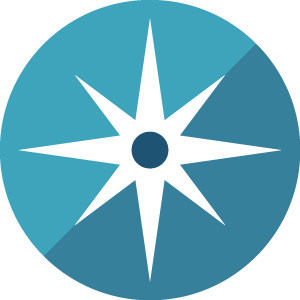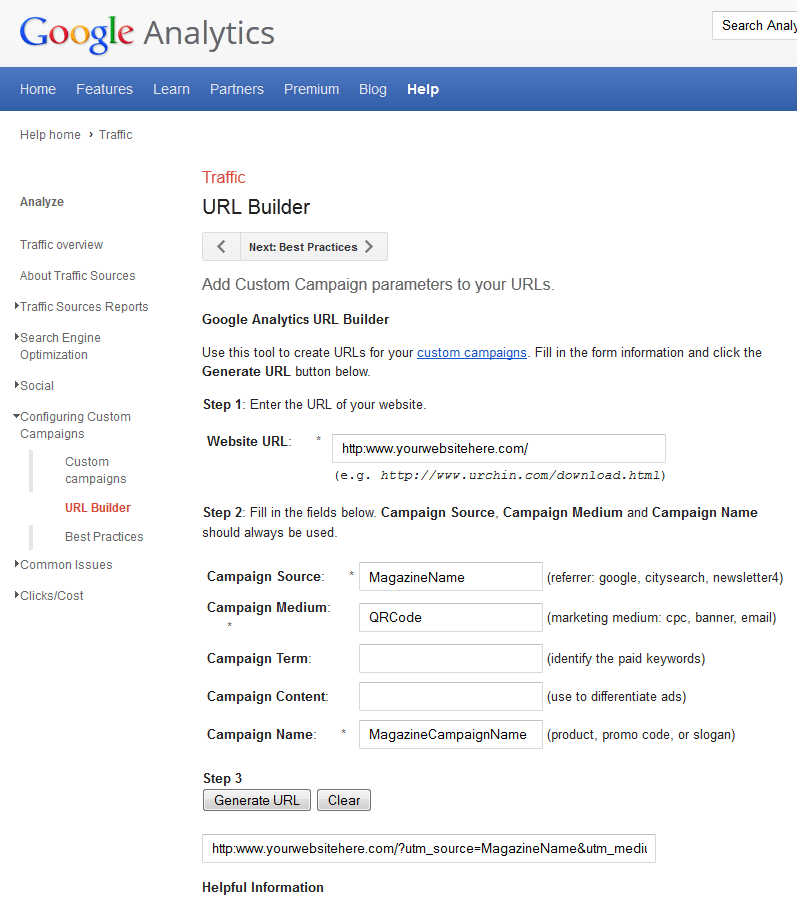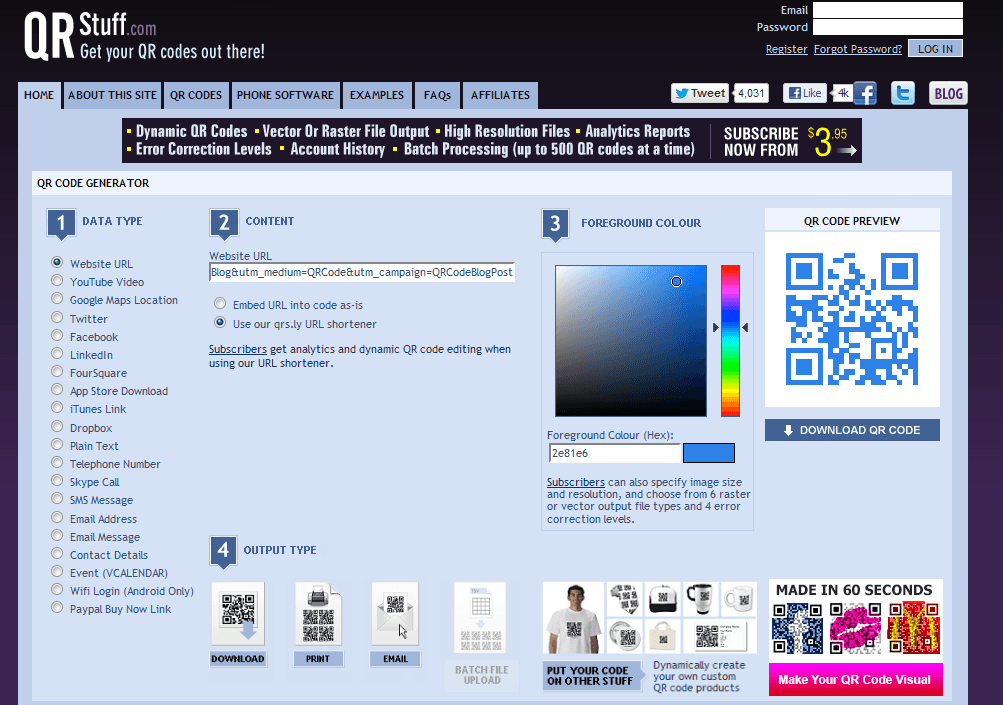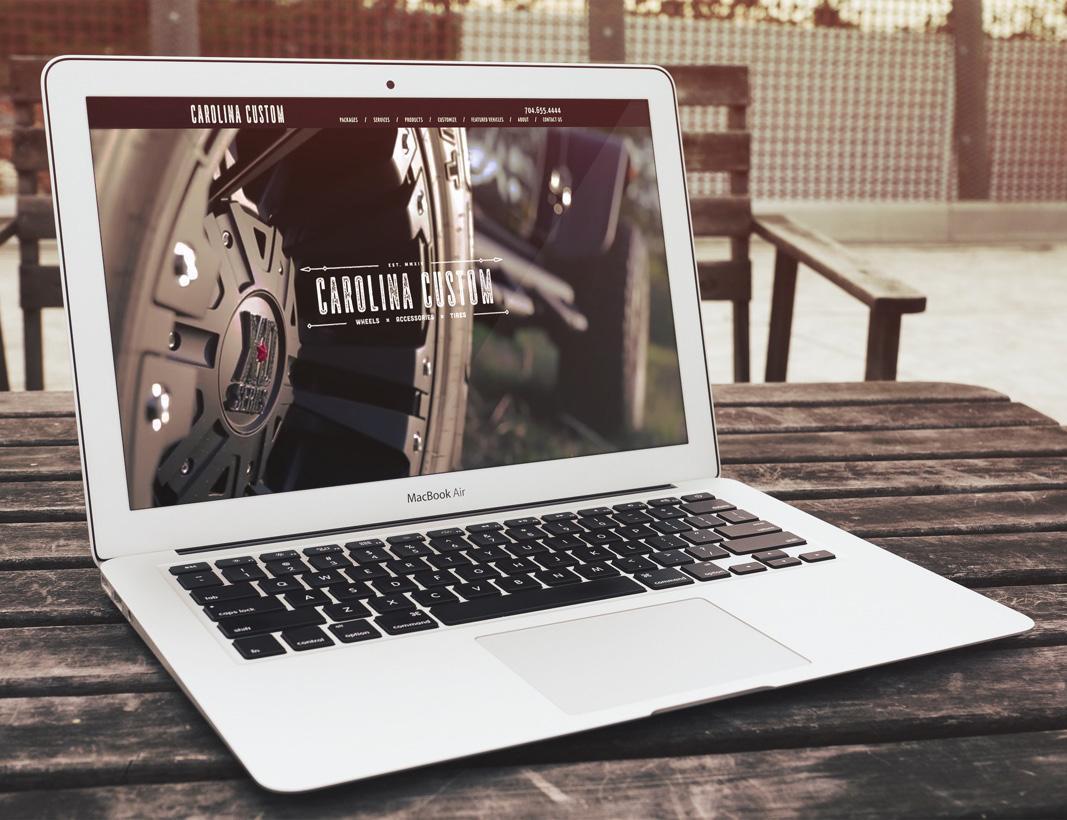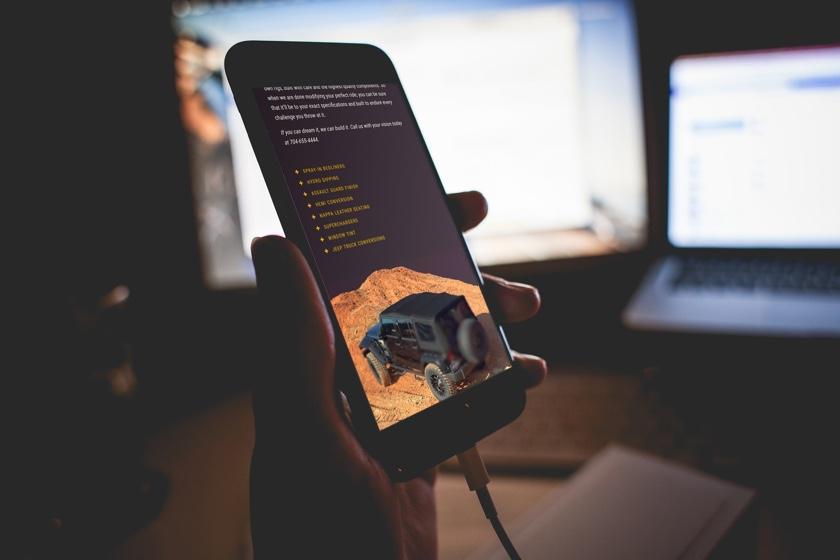Learn the quick and easy way to track your QR Codes for free with Google Analytics.
With all of the hype of new media, mobile dominance, interactive social campaigns and every other buzzword you hear thrown around at today's digital conferences it is paramount that you have a way to track these "latest and greatest" tactics so you can measure what is really working for your business.
One of the things I hear repeatedly from clients is that they are putting QR codes everywhere to drive traffic back to their site/landing pages. And while this is a great tactic, wouldn't you like to know if it's the QR code in your magazine ad or the one on the poster in your retail locations that is generating the traffic to your site? After all, maybe that $10k+ a month you are spending on that magazine ad is not getting you any online traffic. Wouldn't you want to know this? Of course you do!
Won't you be excited to know that in order to track the effectiveness of your QR codes you don't need to invest in an expensive tracking system? Below are quick and easy instructions on how to track your QR code results with Google Analytics. It should take you about five minutes to complete and then you're on your way! Let's get started:
Step 1:
(IMPORTANT NOTE: You should set up a separate tracking URL for each and every campaign for which you use a QR code. In other words, you should create one for your magazine ad in Magazine #1, one for your magazine ad in Magazine #2, one for your direct mail campaign #1, one for your direct mail campaign #2, one for your in-store posters, etc.)
> Click through to the Google Analytics URL Builder
> Enter in the information in the appropriate boxes (See graphic below)
> Generate your tracking URL by clicking "Generate URL"
> Copy the generated URL for pasting into step 2
Step 2:
(NOTE: You can use any online QR CODE generator. Some of our favorites are QRStuff (We like this one because you can create QR codes with different colors. This works well when trying to match a design concept), Kaywa QR Code, or quirify.
The example below is from QRStuff.
> Select "Website URL in step 1.
> Paste the URL you just generated above in step 2. (I usually select the "Use our qrs.ly URL shortener" as it keeps the QR code more legible.)
> Select the color you want the QR code in step 3.
> Click on the "Download QR Code" and "save file" to your computer. Be sure you save it on your computer to a location you can easily access. (NOTE: Be sure to name it in accordance with what you are tracking. Ie. "Magazine1Promo.png". This way you won't get confused when you start generating multiple QR codes)
That's It! You're done!
Once you have your QR Code saved to your computer you can use it wherever you need to! All of the tracking will be available in Google Analytics! (Note: For best tracking analysis we highly recommend setting up goals if in Google Analytics if don't have them set up already.)
For more information on an integrated marketing strategy, contact the enCOMPASS team today!
Happy tracking!
SHARE THIS ARTICLE: